Screens Goes unresponsive or Doesn’t Work
If the screen is not working there is a few steps that need to be taken to solve the issue.
1. Loose Wiring
* First, raise your bed by manually turning the long threaded z screw until the bed is mostly all the way up. Now remove the internal lid under the bed that says Robo on it for better access to the electronics.
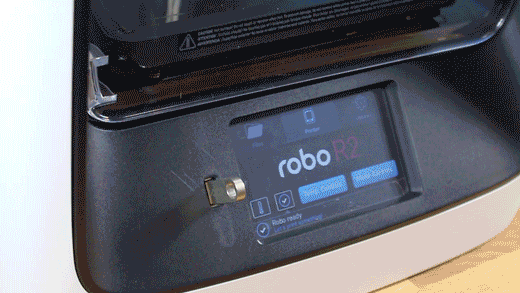
* Here, you will see an HDMI cord that attaches the screen to a green electronics board. On the green electronics board side, detach the HDMI cable and re-attach.
* Next, you will see a ribbon cable plugged into the green electronics board that will need to be unplugged, and re-plugged back in.
* Next, find the micro usb Power cable cord that is plugged into the bottom right corner of the green electronics board. Unplug this and plug it back in.
Follow the ribbon cable (covered in aluminum) to the back of the screen. Take your time with this. Unplug and replace the ribbon cable connector to the back of the screen. Make sure the red side of the ribbon cable is on the left side of the screen when reattached. It is really easy to place the ribbon cable back incorrectly. Do it slowly, and make sure all pins are being engaged.
* Finally, follow the micro usb cord you just unplugged and follow it to the other end on the black board. It should be plugged in on the black electronics board in a terminal labeled 5V right next to Fan2 plug in. Unplug and re-plug this back in.

- Replacing files on your sd card
- If your screen is still broken
- Contact customer support at www.robo3d.com/support
Comments
3 comments
The screen is still just white, even after I unplugged and replugged the cables. Please help
I am trying to access the link to replace the files on my SD card but it says I’m not authorized.
Has anyone been able to resolve? Having the same issue with my screen. Was going to try replacing the files, but the page also says I'm not authorized.
Please sign in to leave a comment.