Starting a print from the app
It's easy to access and print your files within the app from either your printer's local file library or a linked storage account.
Select the printer from the dashboard and find the Library tab on the bottom right corner. From there, select the file you'd like to print and it will either go directly into the app's file slicer (for STL files) or will start the print right away (for gcode files). Each Robo printer comes with pre-loaded print files. These can be a good place to start.
You can also print files stored in your Google Drive or Dropbox. Go to the Robo app dashboard and tap 'Select Storage.' Make sure you link your Google or Dropbox account. Then select the account where you've placed your files.
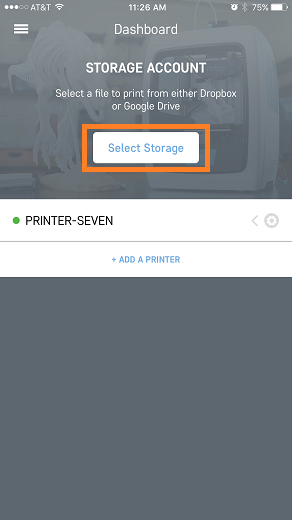
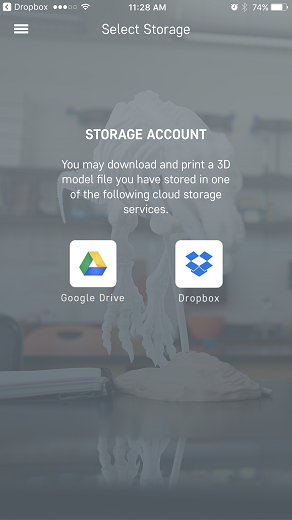
Find and select the file you'd like to print. This will bring up a pop up asking you which printer you want to send the file to. Send the file to your printer, and it will either go directly into the app's file slicer (for STL files) or will start the print right away (for gcode files). When you send a file to your printer, it will also save it to its local file library.
Comments
0 comments
Please sign in to leave a comment.