Filament Runout Sensor Error
If you see an error while printing that
- Make sure you are not bypassing the filament block
- In order for the filament sensor to work correctly, the filament needs to be run through the filament block on the backside of your printer. The filament sensor is located in this black block and will give an error of no filament if the filament is being run on the outside. Make sure you run all filament through this block to ensure the filament sensor will detect your material.
2. Clean the filament sensor hole with a pipe cleaner
- If your filament sensor is having issues with detecting filament, there may be particles of material that are blocking the sensor from reading correctly. Take a pipe cleaner (or something similar) and run it through the opening, and up through the exit, of the filament detection block. This should free up any lodged material that may be preventing the filament sensor from reading correctly.
3. Disable the filament runout sensor
- If the filament runout sensor is still reading that there is no filament inside your printer, even though it is going through the filament sensor block, you can disable this software setting via the web browser. Take these steps to disable the filament sensor:
Note: You must cancel your print job before attempting these steps in order to gain settings access.
- Connect your printer to Wi-Fi. Go to Utilities> Network> Configure Wi-Fi and connect your printer.
- Once you are successfully connected to the internet, lets find your IP address. Go to Utilities> Network> Network Status. Here you will find the IP address.
- Next, open up your browser (such as Google Chrome, or Mozilla Firefox), and enter that same IP address into the address bar. You should see a dashboard come up that looks like this:
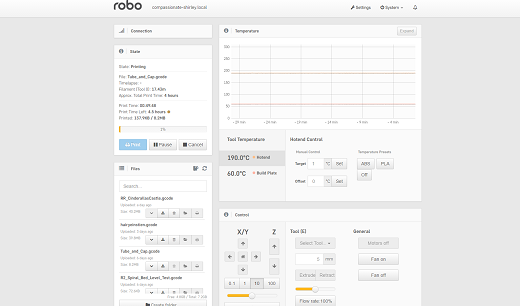
- Click on the ‘Settings’ button in the top right of the interface.
- A settings window will pop up. On the left hand side, scroll down and select the item labeled ‘Plugin Manager’ under ‘Octoprint’ about half way down the list.
- You will now see a list of plugins that are installed onto your printer. From here click the next page over until you see the line item labeled ‘Filament Sensor’. Click on the small black button to the right of the item (circled in green in the picture below).
- Once you have de-selected this plugin, you will need to restart Octoprint. A pop up will show on the top right of the interface - click ‘restart now’. You should be good to print without filament runout detection interruption.
Comments
0 comments
Please sign in to leave a comment.