Update the R2 firmware
You can update from both the web dashboard and the touchscreen.
NOTE: Before updating the firmware, make sure that your RoboOS is up-to-date by connecting your printer to the internet and checking Utilities >> Update
Updating from the touchscreen
This will walk you through the steps to update your firmware from the touchscreen and a USB drive.
- Make sure you have the latest firmware. Download here
- Unzip the file and add it onto a USB drive.
- Place the USB drive into the USB slot on the front of your Robo R2.
- On the touchscreen, navigate to Files > USB. Click the icon on the top right, select sort files, and then sort by file type, hex first.
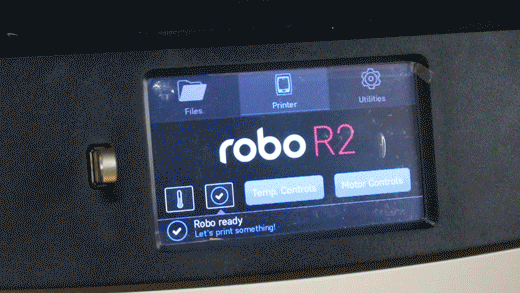
- The next screen will show the .hex firmware file from your USB drive. Select the file and press Start.
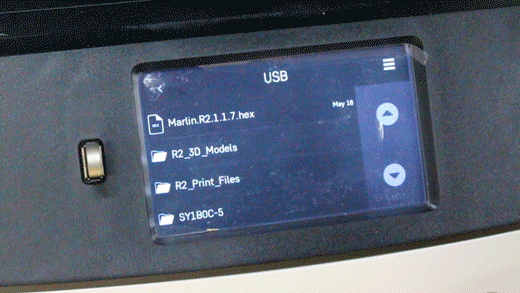
6. After a couple of minutes your R2 should be updated.
Updating from the web dashboard
This will walk you through the steps to update your firmware from the web dashboard on your web browser.
1. Connect your printer to Wi-Fi, and navigate to the web dashboard.
2. Click on Settings in the top right corner.
3. Scroll down the side bar and select Firmware Updater.
4. Right click and copy this link address: R2 Firmware. Then paste it into the "... from URL" text box. Then click Flash from
5. Your Robo should start the update process and be completely updated within a few minutes.
______________________________________________________________________________
OLD VERSION
If you want to revert to the previous firmware version. You can download that here
Comments
0 comments
Please sign in to leave a comment.