Configuring the Model
To further configure your model for printing after you have loaded it onto the build platform, click on the model so it becomes highlighted.
- Move
- You can move your model around the build platform with the Move tool. Either by the click-and-drag method, clicking the arrows projecting from the model, or entering values in the fields provided.
- Scale
- Selecting the Scale tool will allow you to scale the model in 3 different ways;
- Dragging the handles located on the model itself will scale the model in whichever way the handle is oriented
- Entering the size desired into the number field scales the model into an exact dimension desired
- Selecting a percentage to scale will allow you to scale the model by a certain percentage based on its original dimensions
- Note; if you want your model to come out uniform, select the ‘Uniform Scaling’ check box when scaling
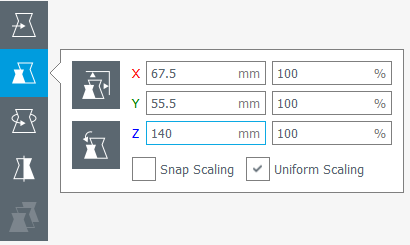
- Rotate
- Selecting the rotate tool will bring up different ways to rotate your model
- You will notice colored rings around your model for different axis. Click and drag one of these rings to rotate in that direction
- Also shown is the ‘Reset’ and ‘Lay Flat’ buttons to orient you model in a way that best suites you
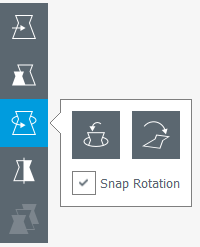
- Mirror
- The Mirror tool will allow you to mirror the model in the X, Y, and Z axis.
- Simply click on one of the arrowheads that pop up on your model to mirror it in that direction.
Comments
0 comments
Please sign in to leave a comment.